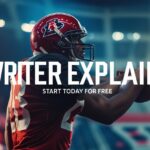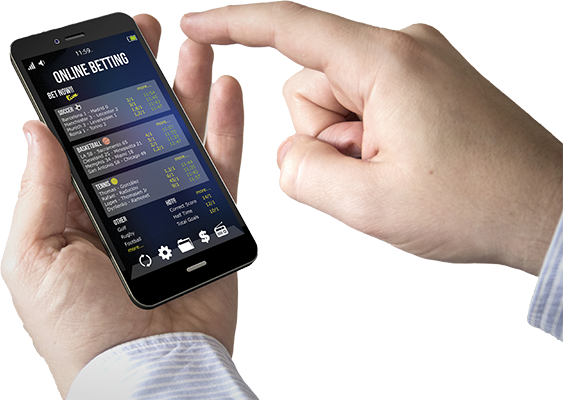Tipster Script’s Latest Feature: Auto-Post Your Picks on Telegram & Discord!
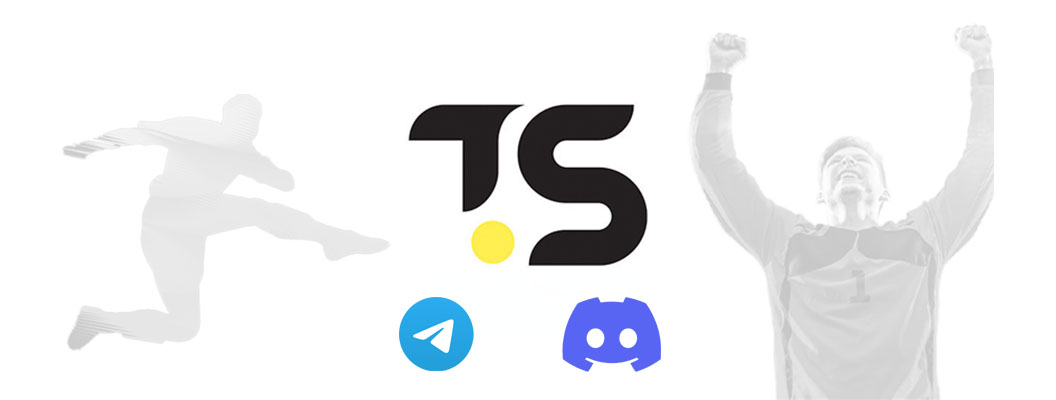
Introduction:
Elevate your betting efficiency with Tipster Script’s exciting new feature – automatic posting of picks on Telegram and Discord! This update simplifies your workflow, allowing you to focus more on strategy and less on manual updates.
What’s New?
Tipster Script now includes:
- Auto-posting to Telegram channels and groups for maximum reach.
- Seamless sharing of picks on Discord servers for community engagement.
Setting Up Telegram for Automated Pick Posting:
- Creating a Telegram Bot:
- Open Telegram and search for ‘BotFather’.
- Create your bot using the
/newbotcommand. - Note down your bot
tokenfor integration with Tipster Script.
- Acquiring Your Telegram Chat ID:
- Add the bot to a group or initiate a direct chat.
- Visit
https://api.telegram.org/bot<YourBotToken>/getUpdates, substituting<YourBotToken>with your actual token. - Find
"chat":{"id":XXXXX}in the JSON response for your Chat ID.
Setting Up a Telegram Channel for Automated Pick Posting:
Step 1: Create a Telegram Channel
- Open Telegram on your device.
- Tap the menu (three lines on the top left), then select New Channel.
- Enter the Channel Name and optional Description, then click Create.
- Choose whether the channel will be Public or Private:
- Public: You can create a custom link for users to join.
- Private: The channel will only be accessible to users you manually invite.
Step 2: Assign Your Bot to the Channel
- Invite your bot to the newly created channel:
- Go to the channel’s info by tapping the channel name at the top.
- Select Administrators and then tap Add Admin.
- Search for your bot (the bot you created using BotFather) and add it as an admin.
Step 3: Grant Full Privileges to the Bot
- When assigning your bot as an admin, ensure it has all privileges:
- Send Messages
- Edit Messages
- Delete Messages
- Pin Messages
- Manage Channel
Step 4: Retrieve the Channel ID
- To post messages from Tipster Script, you’ll need the Channel ID:
- You can use the same method to retrieve the Chat ID as you did for a group or direct chat.
- Simply add your bot to the channel and visit
https://api.telegram.org/bot<YourBotToken>/getUpdates(substitute<YourBotToken>with your actual bot token). - Look for
"chat":{"id":XXXXX}in the JSON response, whereXXXXXwill be your Channel ID.
Now, your bot is fully configured to automate posting in your Telegram channel through Tipster Script.
Streamlining Discord Integration for Pick Sharing:
- Creating a Discord Bot:
- Head to the Discord Developer Portal and create a new application.
- Add a bot in the Bot section.
- Save the bot
tokenfor connecting with Tipster Script.
- Finding Your Discord Channel ID:
- Turn on Developer Mode in Discord (Settings -> Advanced -> Developer Mode).
- Right-click on the desired channel for sharing tips and select ‘Copy ID’.
Conclusion:
With Tipster Script’s latest integration, streamline your sports betting posts and foster a more interactive betting community. Say goodbye to manual updates – let Tipster Script auto-post your winning picks on Telegram and Discord today!